*Bells & Whistles version 5 is now available. See what's new.
How to resend an email from the Outlook Sent Items, without typing it again!
Send Again / Edit & Send Again in Outlook Sent Items
The Send Again options are one of the brand new features of version 3 of Bells & Whistles for Outlook. This feature was requested by several Outlook users, in order to fill the following demand: if you composed and sent an Outlook email, how can you later re-edit it and send it again? Without this new feature of Bells & Whistles, your only solution is create a new email, then copy the To, CC, BCC addresses, the email subject and the email text of the sent email, then send it again.
Let's put it like this: it often happens you send an email, but the receiver claims the email was never received. Using the Send Again feature, you can quickly resend the email, saving you from wasting a lot of time copying the original email fields into a new email and resending it.
To enable the Send Again features, you need to check/mark the box for "Show Send Again options on Sent Items".
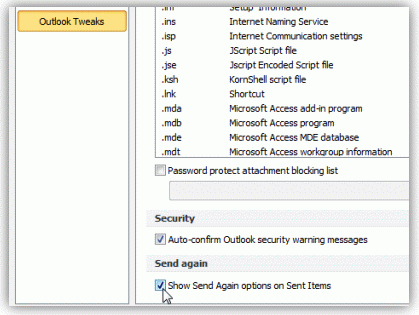
When this option is enabled, you will notice a new toolbar menu displayed in your Sent Items folder:
|


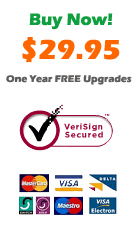
|
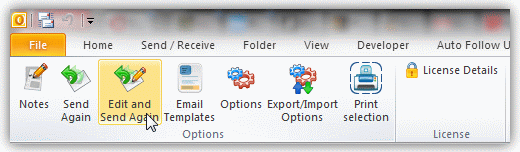
To resend an email, simply select it from your Sent Items list, then click on the Send Again button (it will automatically put the same email in the Outbox folder, ready to be sent by Outlook) or on the Edit and Send button (it will open an email compose window with the email to be sent, allowing you to do changes on the email content).
You can also access these two options by right clicking on the desired email message from the Sent Items folder:
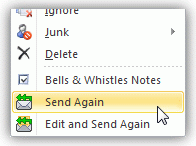
Once you clicked on the "Send Again" button, the Outlook add-in will automatically put the email message in the Outlook Outbox folder, ready for being resent. If you wish to preview or edit the message before resending it, simply click on "Edit and Send", instead of "Send Again".
Bells & Whistles for Outlook: Main Features
Below you can find more information about some of the most important features of the Bells & Whistles add-in for Outlook. You are welcome to download a free evaluation copy of the Outlook add-in, yours to use for 20 days, with no purchase obligation.
Installation and Licensing the Outlook Add-in
Installing Bells & Whistles for Outlook;
Purchasing and registering the Bells & Whistles add-in for Outlook.
Outlook Reply Options & Alerts
Automatically add greetings to Outlook email messages;
Outlook "reply to all" monitor addin;
Automatically specify the Outlook email reply format;
Automatically put people I reply to in Contacts.
Outlook Email Templates
How to create and use the Outlook signature add-in;
How to use email templates on Outlook email messages;
How to use predefined Outlook email templates on Outlook messages.
Outlook Send Email Options
Insert email tracking IDs and count replies in Outlook;
Setting up a different Reply-To Address on Outook emails;
How to resend an Outlook sent email;
How to append date & time stamps to emails;
How to preselect the email account for sending Outlook messages;
Easy BCC mail merge sessions;
Always CC or BCC someone on every email;
How to always archive attachments when attaching files to Outlook emails.
Outlook Email Management Features
How to use email notes on Outlook messages;
Enable Outlook blocked attachments;
How to manage or remove Outlook add-ins.
System Requirements: Microsoft Windows Me, Windows 2000, Windows XP, Windows Vista, Windows 7 / Microsoft Office 2000, 2002 (XP), 2003, 2007, 2010, 2013 / Outlook 2000, 2002 (XP), 2003, 2007, 2010 and 2013 (x32 and x64).
|