*Bells & Whistles version 5 is now available. See what's new.
Bells & Whistles for Outlook: changing the "reply-to" address
Use our Outlook add-in to automatically specify the Reply-To address for outgoing Outlook emails
What is a Reply-To Address?
A "Reply-To Address" is used when someone gets an email from you and
wants to reply to it without actually knowing your email address.
The receiver's mail program checks to see if you sent a Reply To address with
the email, and if you did then that is where the message is replied back to.
Microsoft Outlook includes a function for specifying a Reply-To address, but
this feature can only be manually applied in case by case situations, by changing
the Reply-To address in the Options menu of the Outlook compose window.
Bells & Whistles for Outlook lets you automatically specify a Reply-To address for all your outgoing emails, thus saving you from manually setting up this feature for each email message.
To activate the send options, please make sure that the checkbox "Enable send rules" is marked. Once this option is marked/enabled, you can add rules for sending Outlook emails. The Send Options tab can be accessed from the Bells & Whistles Options menu:
|


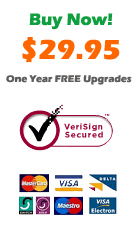
|
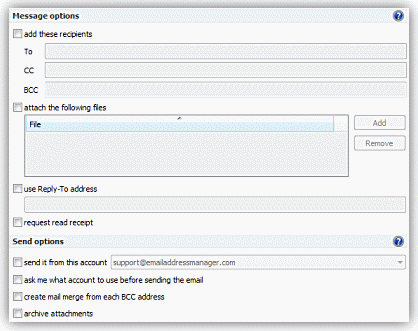
To add a new rule for sending Outlook emails, click on the Add button located on the right side of the rules list. Once you clicked to add a new rule, the rule options window will open, allowing you to specify the rule criteria and actions, including the Reply-To address feature:

Bells & Whistles for Outlook: Main Features
Below you can find more information about some of the most important features of the Bells & Whistles add-in for Outlook. You are welcome to download a free evaluation copy of the Outlook add-in, yours to use for 20 days, with no purchase obligation.
Installation and Licensing the Outlook Add-in
Installing Bells & Whistles for Outlook;
Purchasing and registering the Bells & Whistles add-in for Outlook.
Outlook Reply Options & Alerts
Automatically add greetings to Outlook email messages;
Outlook "reply to all" monitor addin;
Automatically specify the Outlook email reply format;
Automatically put people I reply to in Contacts.
Outlook Email Templates
How to create and use the Outlook signature add-in;
How to use email templates on Outlook email messages;
How to use predefined Outlook email templates on Outlook messages.
Outlook Send Email Options
Insert email tracking IDs and count replies in Outlook;
Setting up a different Reply-To Address on Outook emails;
How to resend an Outlook sent email;
How to append date & time stamps to emails;
How to preselect the email account for sending Outlook messages;
Easy BCC mail merge sessions;
Always CC or BCC someone on every email;
How to always archive attachments when attaching files to Outlook emails.
Outlook Email Management Features
How to use email notes on Outlook messages;
Enable Outlook blocked attachments;
How to manage or remove Outlook add-ins.
System Requirements: Microsoft Windows Me, Windows 2000, Windows XP, Windows Vista, Windows 7 / Microsoft Office 2000, 2002 (XP), 2003, 2007, 2010, 2013 / Outlook 2000, 2002 (XP), 2003, 2007, 2010 and 2013 (x32 and x64).
|