*Bells & Whistles version 5 is now available. See what's new.
Bells & Whistles for Outlook: automatically CC or BCC on every email
Using Bells & Whistles for Outlook you can predefine addresses to be added to the To, CC or BCC fields of Outlook messages.
Whenever you need to keep your boss, collegue or partner up to date on an email thread, the easiest solution is to send them a hidden email copy (or BCC).
Bells & Whistles for Outlook makes it very easy, so you don't have to manually CC or BCC the same person over and over again. Using our Outlook add-in, you can automatically add certain receipts (email addresses) to the outgoing email message (so the action can be resumed as: "if I send an email to Mr. X, then always add the following email address to the To, CC or BCC fields").
In order to enable this option, open the configuration tab of Bells & Whistles (Outlook -> Tools), then on the "Send Options" section, enable the feature "add these recepients", then type the email addresses you wish to be inserted in the To, CC or BCC fields.
Please note that these settings will apply to the outgoing emails that match the send rule criteria.
|


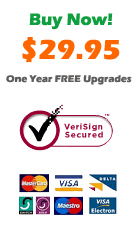
|
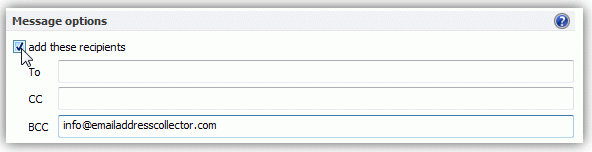
Bells & Whistles for Outlook: Main Features
Below you can find more information about some of the most important features of the Bells & Whistles add-in for Outlook. You are welcome to download a free evaluation copy of the Outlook add-in, yours to use for 20 days, with no purchase obligation.
Installation and Licensing the Outlook Add-in
Installing Bells & Whistles for Outlook;
Purchasing and registering the Bells & Whistles add-in for Outlook.
Outlook Reply Options & Alerts
Automatically add greetings to Outlook email messages;
Outlook "reply to all" monitor addin;
Automatically specify the Outlook email reply format;
Automatically put people I reply to in Contacts.
Outlook Email Templates
How to create and use the Outlook signature add-in;
How to use email templates on Outlook email messages;
How to use predefined Outlook email templates on Outlook messages.
Outlook Send Email Options
Insert email tracking IDs and count replies in Outlook;
Setting up a different Reply-To Address on Outook emails;
How to resend an Outlook sent email;
How to append date & time stamps to emails;
How to preselect the email account for sending Outlook messages;
Easy BCC mail merge sessions;
Always CC or BCC someone on every email;
How to always archive attachments when attaching files to Outlook emails.
Outlook Email Management Features
How to use email notes on Outlook messages;
Enable Outlook blocked attachments;
How to manage or remove Outlook add-ins.
System Requirements: Microsoft Windows Me, Windows 2000, Windows XP, Windows Vista, Windows 7 / Microsoft Office 2000, 2002 (XP), 2003, 2007, 2010, 2013 / Outlook 2000, 2002 (XP), 2003, 2007, 2010 and 2013 (x32 and x64).
|