*Bells & Whistles version 5 is now available. See what's new.
Bells & Whistles for Outlook
Setting the default email format on email replies
Although Microsoft Outlook allows you to select a default email format when sending new emails, this setting does not apply when replying to email messages. By default, when composing a reply, Outlook will use the email format of the original email. Thus, no matter if your default format for new mail is set to "plain text", if you are replying to a HTML email, your own reply will be generated as a HTML email.
To increase your Outlook productivity, Bells & Whistles makes it very easy to specify a default email format even when sending replies. As a result, the selected format will be automatically applied on all your email replies, no matter the format of the original email.
To use this feature, you have to enable the option "Always reply using..." from the "Reply Options" section of the Bells & Whistles configuration screen, which can be launched from the Outlook -> Tools menu.
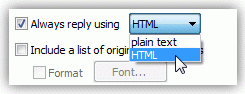
|


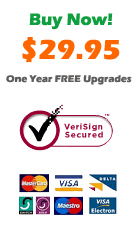
|
Bells & Whistles for Outlook: Main Features
Below you can find more information about some of the most important features of the Bells & Whistles add-in for Outlook. You are welcome to download a free evaluation copy of the Outlook add-in, yours to use for 20 days, with no purchase obligation.
Installation and Licensing the Outlook Add-in
Installing Bells & Whistles for Outlook;
Purchasing and registering the Bells & Whistles add-in for Outlook.
Outlook Reply Options & Alerts
Automatically add greetings to Outlook email messages;
Outlook "reply to all" monitor addin;
Automatically specify the Outlook email reply format;
Automatically put people I reply to in Contacts.
Outlook Email Templates
How to create and use the Outlook signature add-in;
How to use email templates on Outlook email messages;
How to use predefined Outlook email templates on Outlook messages.
Outlook Send Email Options
Insert email tracking IDs and count replies in Outlook;
Setting up a different Reply-To Address on Outook emails;
How to resend an Outlook sent email;
How to append date & time stamps to emails;
How to preselect the email account for sending Outlook messages;
Easy BCC mail merge sessions;
Always CC or BCC someone on every email;
How to always archive attachments when attaching files to Outlook emails.
Outlook Email Management Features
How to use email notes on Outlook messages;
Enable Outlook blocked attachments;
How to manage or remove Outlook add-ins.
System Requirements: Microsoft Windows Me, Windows 2000, Windows XP, Windows Vista, Windows 7 / Microsoft Office 2000, 2002 (XP), 2003, 2007, 2010, 2013 / Outlook 2000, 2002 (XP), 2003, 2007, 2010 and 2013 (x32 and x64).
|