Bells & Whistles for Outlook
How to automatically add an email address on the TO field of an Outlook forward message
When forwarding an email message, it is likely that most messages are forwarded to the same people over and over again. To save your time from manually typing the same addresses on the TO field when forwarding a message, Bells & Whistles lets you automatically specify an email address (or more) that will be inserted into the TO field on the Outlook email forward compose window.
To enable this option, open the Bells & Whistles configuration window, then go to the "Other Options" tab and mark the checkbox named "When forwarding a message...". Then, insert the desired address(es) that will be always added on the TO field of a forwarding email:
|

 

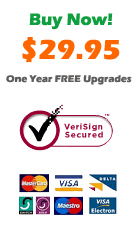
|

Bells & Whistles for Outlook: Major Features
Installing Bells & Whistles for Outlook;
Purchasing and registering Bells & Whistles;
Automatically add greetings;
Outlook "reply to all" monitor;
Insert tracking IDs and count replies;
Automatically specify the Outlook email reply format;
Setting up a different Reply-To Address on Outook emails;
Automatically put people I reply to in Contacts;
Enabling the subject and attachment alerts;
How to disable Outlook security messages;
How to use email notes on Outlook messages;
Enable Outlook blocked attachments;
How to use text templates on Outlook email messages;
How to append date & time stamps to emails;
Easy BCC mail merge sessions;
Always BCC someone on every email;
Automatically forward to a pre-defined email address.
System Requirements: Microsoft Windows Me, Windows 2000, Windows XP, Windows Vista, Windows 7 / Microsoft Office 2000, 2002 (XP), 2003, 2007, 2010, 2013 / Outlook 2000, 2002 (XP), 2003, 2007, 2010 and 2013 (x32 and x64).
|