Follow up & stay in touch with your contacts
Use Auto Follow Up for Outlook to get notifications when your contacts fail to reply
The primary function of Auto Follow Up is to automatically send follow up emails, from your Outlook email account, to those contacts that failed to respond to your messages. When you compose an Outlook email, you can choose to enable a follow up notification for that message: when enabled, the follow up add-in will monitor incoming messages to find a reply related to your sent message. If no reply is received, Auto Follow Up will trigger a notification message, acknowledging your contact that you are waiting for a reply.
However, you can use Auto Follow Up simply to get notified yourself when a contact failed to respond. When you configure the follow up settings for a given message, you can enable the option called "Prompt for confirmation before sending the follow up message". When this option is enabled, Auto Follow Up will display a notification window to let you know that the specified time period elapsed without a reply. You can then choose to send the automatic follow up message, postpone or cancel it.
This way, you get an extremely easy solution to track email replies from various contacts, without being forced by the program to actually send an email follow up notification to your contact.
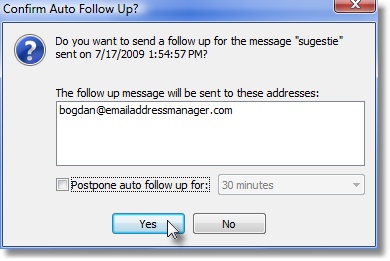
|


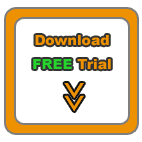


|
|
Auto Follow Up for Outlook: Functionality
Auto Follow Up - flash tutorials on follow up emails;
How does the follow up software work? Functionality description;
Creating follow up emails for already sent email messages;
Showcase: customer follow-up leads;
Auto Follow Up: Options window explained;
How to manage follow up email messages;
Follow up autoresponder;
Outlook Follow Up add-in;
Using the program only to notify yourself when a contact didn't reply, without sending a follow up email;
Purchasing and registering Auto Follow Up.
Auto Follow Up works within Microsoft Office Outlook, as a COM add-in. Relying on its intuitive, user-friendly interface, it uses Outlook data and functions to generate & send follow-up emails. Auto Follow Up works with any Outlook version, starting from Outlook 2002.
As a registered customer, you will benefit from:
24/7 free service support;
One year free upgrades;
Instant live update system;
30 days money back guarantee;
Discounts on other DS Development products.
System Requirements:
Microsoft Windows 2000, Windows XP, Windows 2003, Windows Vista (x32 or x64), Windows 7, Windows 8 (x32 or x64).
Microsoft Office Outlook 2002 (XP), 2003, 2007, 2010, 2013 (x32 or x64).
|