Send Vacation Auto Reply Emails Directly from Outlook!
Let everyone know when you're on vacation
Using the Auto Reply Manager add-in for Outlook, you can set up Outlook to automatically generate and send vacation auto reply email messages to all incoming emails. This way, all your contacts will know when you are away, so they will not expect a quick personal reply from the real you.
It takes less than a minute to configure Auto Reply Manager to send a vacation auto reply message. All you need is to download and install the product, then to start Microsoft Outlook. You will notice a new toolbar displayed on the main Outlook window, called Auto Reply Manager. Go to the toolbar button and select to Edit Rules:
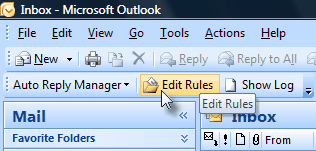
|




|
|
The Edit menu will display your auto reply rules. Click to add a new rule (for example name the rule "Vacation Auto Reply"), then follow the wizard-like interface. In order to enable the vacation auto reply rule for all your incoming emails, you need to set the rule to be active for all your email accounts. On the last screen, you need to insert the vacation email template that will be automatically emailed to all incoming messages. You can set the email format to plain text or HTML.
To further personalise the automated reply, you can choose to automatically insert greetings for the vacation reply. This way, Auto Reply Manager will use the first or the last name of your contact to generate a personalised greeting (lile "Hi John,"):
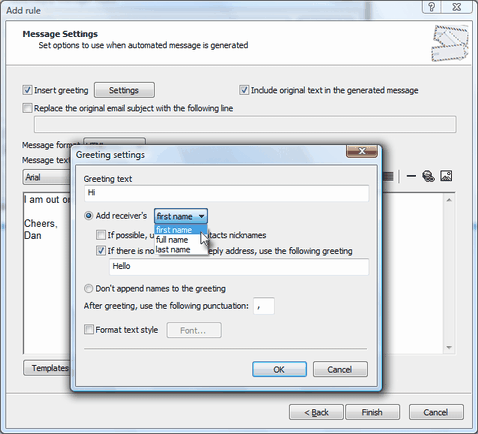
Outlook Auto Reply Manager: Functionality
Top 10 reasons for using our email autoresponder;
Defining an out of office email reply only for certain contacts;
Automatic redirect or forward Outlook email messages;
Using the software as an Exchange auto reply module;
Sending an automated reply using a HTML template;
Using the program as an Outlook autoresponder;
How to set the auto reply email account;
Purchasing and registering Auto Reply Manager.
System Requirements: Microsoft Windows Me, Windows 2000, Windows XP, Windows Vista, Windows 7 / Microsoft Office 2000, 2002 (XP), 2003, 2007, 2010, 2013 / Outlook 2000, 2002 (XP), 2003, 2007, 2010 and 2013 (x32 and x64).
|