How to extract from Outlook shared Contacts?
Email Address Collector
On a corporate or collaboration based environment, many people use to share contacts among the same local network or Microsoft Exchange groups, in order to increase the workflow and communication productivity. Microsoft Exchange Server and LDAP solutions provide two methods of using shared address lists through the global address list and Active Directory concepts. If everyone in your organization is using Microsoft Outlook, you can also create public Exchange folders for sharing contacts. In case of LDAP solutions, you can also use Outlook Express to access the shared contacts.
However, these shared Outlook Contacts are not handled by Outlook Express or Microsoft Outlook as regular Outlook Contacts. Since they are stored outside of the main identity of your Outlook mail profile, Email Address Collector can not access them and extract addresses as it does with local contacts. Still, there is a workaround for this problem, as you can read below.
For a shared Outlook Express address book:
1. Open wab.exe and make a new group within the main identity. Then, drag and drop the addresses from the shared contacts to this new group. This way, you will have them separated from the other contacts of the main identity;
|
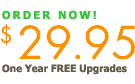
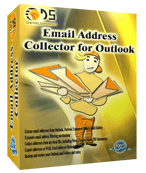
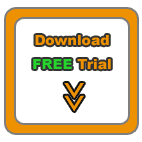
|
2. Open Outlook Express, create a new email and then click on the "TO" field. It shall open a new window showing the main identity contacts list. Browse the list until you will see the newly created group (its name is highlighted with bold text), select it and click on the "TO->" button. Then click Ok to exit that window. You will see the group listed in the "To" field of the new email. If you only need to send them an email and if you want to do it with Outlook Express, you can type your email and send the message without even needing Email Address Collector. If you need to export those email addresses out of Outlook Express, then:
3. Open wab.exe again, browse to the main identity group where you dropped the shared contacts, select them all (CTRL + A), then copy to clipboard (CTRL + C);
4. Go to Outlook Express again and make a new mail folder (for example, right click over the Inbox folder entry and click "new folder");
5. Go to a new email window of Outlook Express (the one from .2) and paste the collected content directly into the body/content of the email message. Then click on "File -> Copy to folder..." and select the newly created Outlook Express folder where to put the email;
6. Run Email Address Collector, browse the left sided panel until you see the newly created mail folder, highlight it and right click on it then select to extract addresses from it. You will see the collected addresses listed into the middle window. You can now save them to a CSV file (you can then view it with NotePad, MS-Excel or other 3rd party programs) or copy the addresses to the Windows clipboard.
For shared Outlook Contacts:
1. Start Outlook and click to create a new Outlook email message;
2. On the new message window, click on the "To" field, then browse to the shared contacts that you want to be extracted. Highlight them and add them to the "To" field of the new email message, then exit the popup window;
3. If you selected an entire shared group or contacts folder, focus the mouse cursor over the the "To" field and click on the expand icon ("+") displayed before the name of the selected shared contacts. Outlook shall display the members of the expanded contacts group;
4.Click on the File menu and select to save the newly created email to a new Outlook mail folder;
5. Run Email Address Collector, browse the left sided panel until you locate the mail folder you just created, select it and right click on it to extract addresses. You will see the collected addresses listed into the middle window. You can now save them to a CSV file or copy the addresses to the Windows clipboard.
This way, using Email Address Collector, you can extract email addresses from Microsoft Outlook or Outlook Express shared contacts.
Enter our forum to discuss about Email Address Collector.
To download the Email Address Collector Tutorial (Adobe PDF file, 345Kb), please click here.
Back to the online help area of our email extraction software, Email Address Collector.
Sorry, I couldn't find the answer to my problem, I need to contact the Service Support Team.
System Requirements: Microsoft Windows Me, Windows 2000, Windows XP, Windows Vista, Windows 7 / Microsoft Office 2000, 2002 (XP), 2003, 2007, 2010, 2013 / Outlook 2000, 2002 (XP), 2003, 2007.
Email Address Collector is an email extractor for Microsoft Outlook, Outlook Express, Vista Windows Mail, Thunderbird, Microsoft DBX files, Windows Address Book, Outlook Contacts folders, HTML pages, DOC, XLS, PDF or other documents.
|

